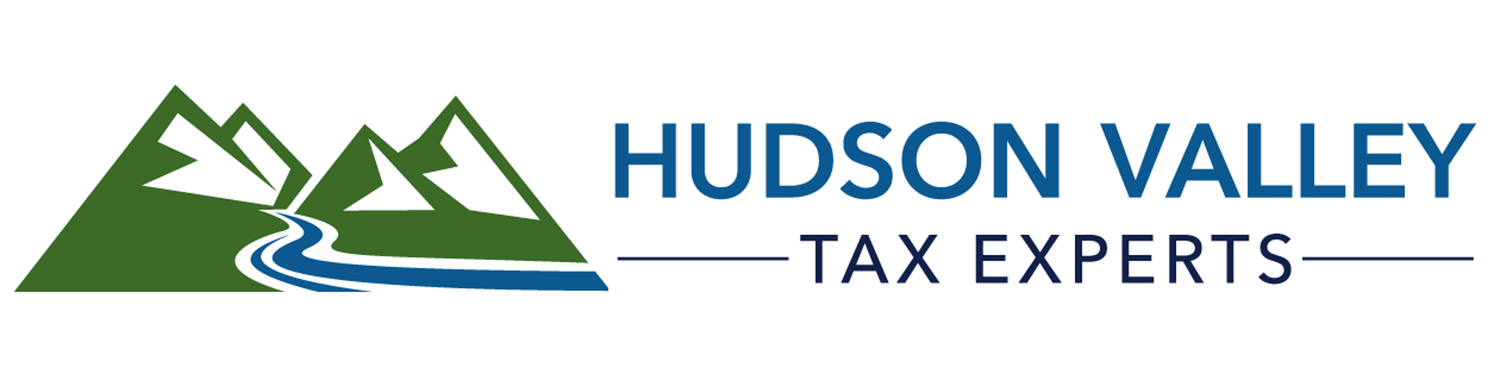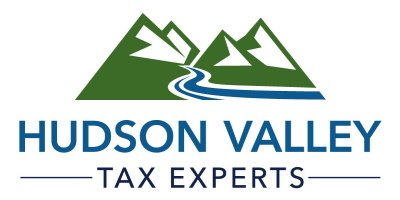Client Portal

We've partnered with Citrix ShareFile to ensure the safe and secure exchange of your sensitive information, such as tax returns, documents, and personal details. Trusted by the vast majority of Fortune 500 giants—including banks, hospitals, and financial institutions—ShareFile guarantees top-tier encryption for your data.
Your portal is a click away: simply click the button above and enter your email and password. If you’ve forgotten your password, no worries. Just hit the "forgot password" option on the login page.
If you're our valued client and don’t have a portal yet (or are unsure if you do), feel free to request one. Let's keep things secure and simple!
Frequently Asked Questions
-
Most clients have been set up with portals automatically.
▶ On the portal login page, click “forgot password” to regain access.
▶ If you don’t receive an email to reset your password (remember to check your junk or spam folder), you may not have one. Just let us know and we’ll fix that for you!
-
Yes! You can login on your phone access your portal and it works (fairly well) in most phone browsers.
Alternatively, you can install the Citrix Files app for Android or Apple from your app store.
Whether using the browser or app, you can view documents or upload PDF files or pictures.
-
If you get this question, use HVTAXEXPERTS for the domain.
-
There is no default password. When you first activate your portal, you choose your own password.
If you’ve forgotten your password, there’s a “reset password” link on the login page. Neither HVTE nor Citrix can tell you your current password.
-
After you log in, you’ll see a list of folders that you can access. In many cases, there will be only one folder (named for you). Files can only be added inside a folder, so click on a folder to open it.
Once you’ve opened the folder, you should see a blue "+" button on the screen to add documents.
-
Documents cannot be signed directly in the portal. For tax documents where electronic signing is allowed, you will receive a separate email from us (via RightSignature.com) that will walk you through confirming your identity and signing your return. RightSignature is a Citrix service that is part of our portal.
Most people can authenticate successfully, but a small number of our clients have trouble with the system. If that’s you, we apologize. We have no control over the questions it chooses to ask you. If you get locked out if your document, your preparer can reset it.
When authenticating, remember:
• Questions can be drawn from any point in your financial history.
• “None of the above” is a valid choice. When no answer applies, use this one!
If you cannot authenticate yourself on the second try, you can print the signature forms from your portal, sign them in ink, and return them to us by any secure fashion (portal, fax, drop off, or mail). We cannot accept typed “signatures” or electronic signatures such as Adobe.
-
On a PC or Mac, after opening a PDF file in the portal, you can download it or print it using the buttons on the right side of the screen. For best results, download the file and then open it in Adobe Reader (or your preferred alternate PDF reader). Pay attention to the print preview to make sure that the result fills the page without being too small or too large.
Your results using the print button from the portal may be less than optimal.
Do not use the browser print functions (Ctrl+P, Command+P, or File, Print from the menu) as it will not work well.